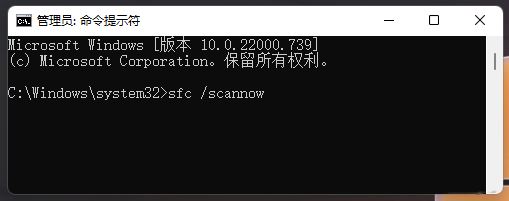explorer.exe无响应桌面卡在Win10系统怎么办?下面小编带来explorer.exe桌面卡在Win10系统无响应的解决方案。希望能帮到大家。下面就和小编一起来学习一下吧!
explorer.exe无响应桌面卡在Win10系统怎么办?Win10系统中explorer.exe桌面无响应的解决方案
1.按键盘上的“Ctrl Alt Del”快捷键,然后选择“任务管理器”将其打开,如图所示。
: 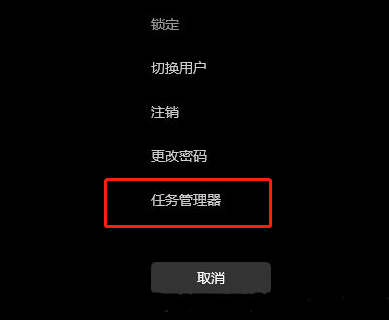 2.进入新窗口界面,点击“Windows资源管理器”,如图所示。
2.进入新窗口界面,点击“Windows资源管理器”,如图所示。
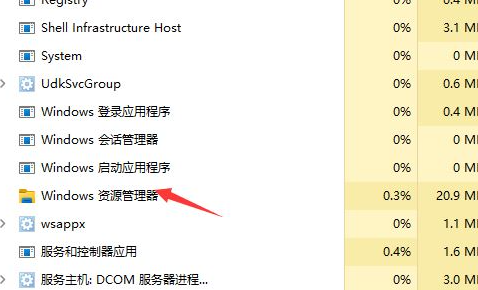 3,然后单击右下角的“重新启动”按钮,如图所示。
3,然后单击右下角的“重新启动”按钮,如图所示。
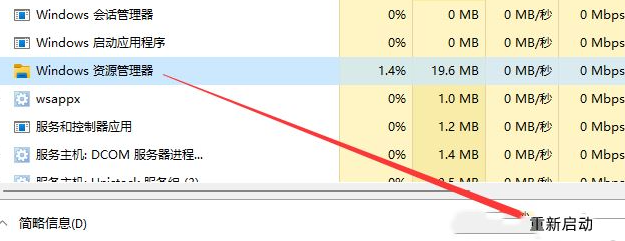 方法2:
方法2:
1、‘win R‘快捷键开始运行,输入cmd并按回车键打开。
2.在打开的命令提示符窗口中,输入“sfc /scannow”并按enter键执行命令。主要用于修复一些系统错误。